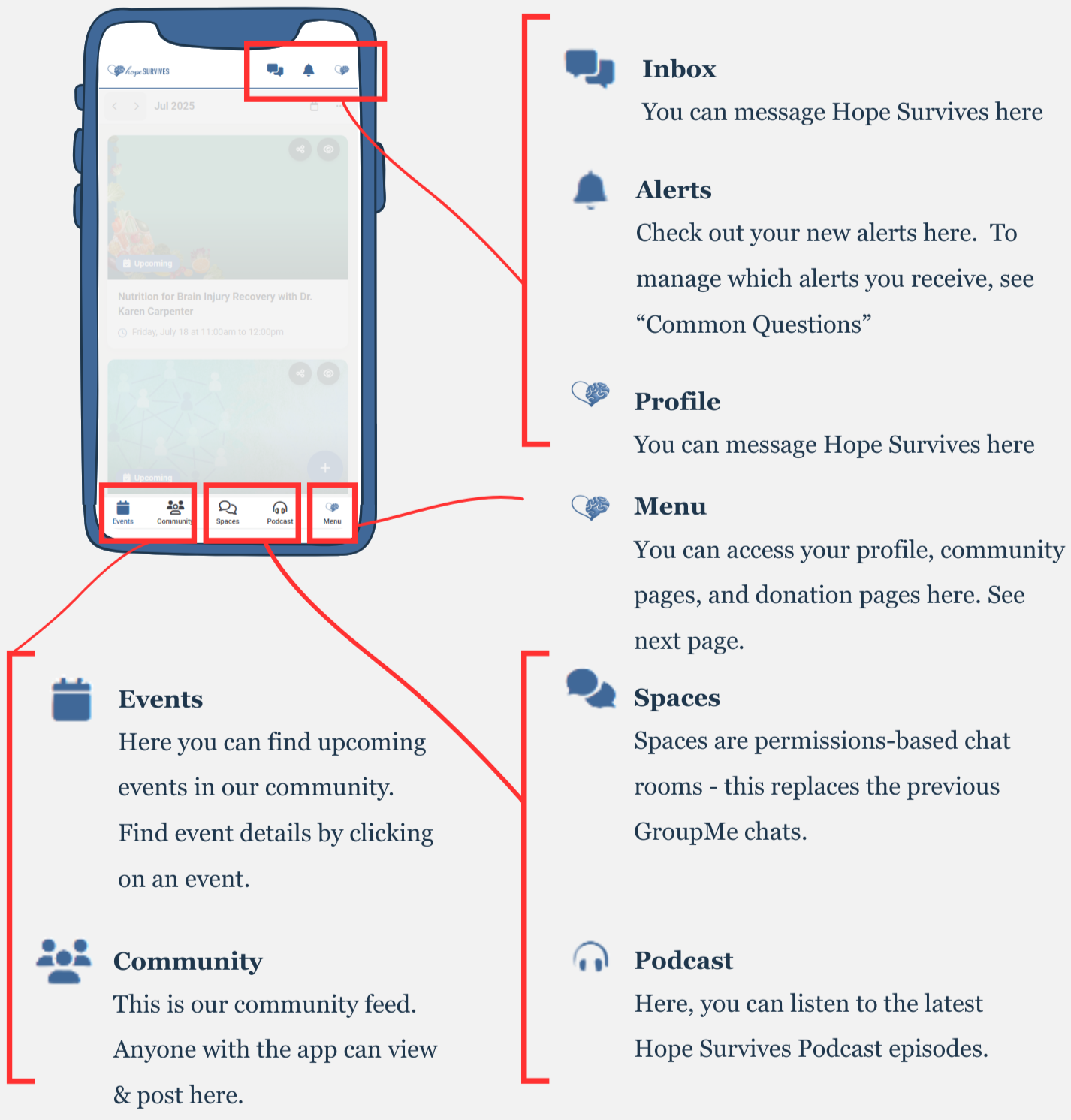Introduction to the
Hope Survives Community Portal
Your community, resources, and recovery - all in one place.
We are excited to welcome you to our community portal!
Below you’ll find a guide with step-by-step instructions on how to access our community.
Questions? Need help with access? Email: hi@hopesurvives.org
Quick Start Setup
1) Access the Portal
Simply access via web browser (app.hopesurvives.org) or download onto your phone:
2) Create an Account
The first time you access the app, click “sign up” in the top right corner to create your free account.
Once logged in, you can then edit your profile.
3) Edit Your Profile
Click your profile icon in the top right corner
In the top right corner select
You can edit your name, username, update your password, and edit your bio
Hit “Save” at the bottom once you're done
Resetting Your Password
Click “Menu” in lower right corner
Click the “...” in lower left corner
Select “View profile”
In the top right corner select
You can scroll down and update your email & password
We’re here to help!
Reach out to us: hi@hopesurvives.org if you have any questions or need help accessing our app community!
Navigating the Home Screen
Navigating the Menu
Current community boards include:
Hope After Head Injury: For brain injury survivors
Hope for Family: For family members, caregivers, and loved ones of those with an injury
Hope for Couples: For survivors and their partners navigating recovery together
Found Connection: For survivors seeking community support beyond their immediate family
Renewed by Faith: For those who wish to integrate faith into their recovery journey
You’ll only see and access the community boards for the ones you join. This helps ensure that each conversation stays relevant, respectful, & aligned with the needs of that group.
Common Questions
How do I update my information?
Click your profile icon in the top right corner
In the top right corner select
You can edit your name, username, update your password, and edit your bio
Hit “Save” at the bottom once you're done
What if I forget my password?
On the login screen, select “Forgot password?”
Enter the email you registered with
An email will be sent to you with further instructions
How do I find the Hope Survives Courses?
Navigate to “Menu” in the lower-right corner
Select “Healing Hub”
View all available courses available & Enroll in any that interest you
How do I control notifications?
Click your profile icon in the top right corner
In the top right corner select
You can scroll down and update “Push notifications” to update how you receive alerts
You can scroll down and update your email & password
How do I find/access Spaces?
Spaces are permissions-based chat rooms, currently used for our volunteer teams. If you do not see “Spaces” in your app, please either send a direct message to @HopeSurvives in the app or email hi@hopesurvives.org with the email you registered in the app with
Click “Spaces” in the center bottom bar
Click “Discover”
Select “follow” next to any room
you would like to participate inAny room you followed, should now also show under the “Follow” tab
How do I give feedback? / How do I report a bug?
There are two ways to provide feedback or report something to the team.
Email hi@hopesurvives.org and share what happened
Send a message in the app to report what happened. To do so:
Select messages in the top
right corner of the appSelect the + in the top right corner
Select “Send DM,” search for “@HopeSurvives,” and select ‘continue’
Write you message to the Hope Survives Team